Pioneer SC-LX58 Manual de usuario
Busca en linea o descarga Manual de usuario para Receptores AV Pioneer SC-LX58. Pioneer SC-LX58 User manual [en] Manual de usuario
- Pagina / 140
- Tabla de contenidos
- MARCADORES
- SC-LX58-K/-S 1
- VENTILATION CAUTION 2
- Operating Environment 2
- Contents 3
- 11 The MCACC PRO menu 4
- 14 Additional information 4
- Important 5
- Our philosophy 7
- Features 7
- Connectivity 8
- Playback/Processing 9
- Installation 9
- Handling the CD-ROM 10
- Before you start 11
- Controls and displays 12
- Front panel 16
- Connecting your equipment 18
- Rear panel 19
- Placing the speakers 23
- Connecting the speakers 24
- Bi-amping your speakers 25
- Bi-wiring your speakers 25
- Bi-amp compatible speaker 28
- Front right 28
- Front left 28
- (High quality surround) 30
- About the audio connection 32
- About the video converter 32
- HDMI/DVI-compatible monitor 34
- DVD player, etc 34
- Select oneSelect one 34
- Select one 36
- HDMI/DVI 36
- CD player, MD, DAT, etc 38
- 75 Ω coaxial cable 39
- Outdoor antenna 39
- Indoor antenna 39
- (vinyl-coated wire) 39
- 5 m to 6 m 39
- MULTI-ZONE setup 40
- Sub zone (ZONE 2) Main zone 41
- Sub zone (ZONE 3) Main zone 41
- Sub zone (HDZONE) Main zone 41
- USB mass 43
- Connecting to a wireless LAN 44
- Closet or shelving unit 45
- Non-Pioneer 45
- IR receiver 45
- Basic Setup 46
- (Example Text Display) 47
- Microphone 48
- The Input Setup menu 50
- Operation Mode Setup 51
- About the Home Menu 52
- Basic playback 53
- Playing a source 54
- Playing an iPod 55
- ENTER, d 56
- About playable file formats 57
- Listening to the radio 58
- Remote control operation 60
- Radio wave caution 61
- Listening to your system 62
- Auto playback 63
- Standard surround sound 63
- Using Stream Direct 64
- About Dolby Atmos 64
- Selecting MCACC presets 65
- Choosing the input signal 65
- Authorizing this receiver 68
- About HTC Connect 69
- Basic playback controls 69
- CAUTION 70
- About network playback 71
- Music files 72
- Control with HDMI function 73
- HDMI Setup 74
- Sound Retriever Link 75
- Stream Smoother Link 76
- Using other functions 77
- Audio parameter menu 78
- Video parameter menu 80
- Switching the HDMI output 83
- Input Volume Absorber 83
- ZONE 2 remote controls 84
- ZONE 3 remote controls 84
- HDZONE remote controls 84
- 30 min 60 min 85
- Off 90 min 85
- Default system settings 86
- About the Remote Setup menu 88
- Operating multiple receivers 88
- This receiver’s 89
- Other remote 89
- Default preset codes 90
- Controlling components 91
- Audio/Video components 92
- TV (Projector) 92
- The MCACC PRO menu 93
- Automatic MCACC (Expert) 94
- Fine Channel Level 96
- Fine Speaker Distance 96
- Standing Wave 97
- Data Management 99
- Copying MCACC preset data 100
- Clearing MCACC presets 100
- Speaker system setting 102
- Speaker Setting 103
- Channel Level 104
- Speaker Distance 104
- Network Standby 105
- Friendly Name 105
- IP address/Proxy setting 105
- Parental Lock 106
- Port Number Setting 106
- Auto Power Down 107
- Volume Setup 107
- Remote Control Mode Setup 107
- Software Update 107
- ZONE Setup 108
- On Screen Display Setup 109
- Play ZONE Setup 109
- Maintenance Mode 109
- Troubleshooting 113
- No sound 113
- Symptom Remedy 114
- Other audio problems 114
- BT AUDIO terminal 115
- Settings 116
- Remote control 117
- Built-in AVNavigator 118
- USB interface 119
- Symptom Cause Remedy 120
- Wireless LAN 121
- Additional information 122
- Surround sound formats 123
- SABRE DAC 123
- About HDMI 123
- HTC Connect 123
- About iPod 124
- Windows 8 124
- About aptX 124
- About FLAC 125
- About Spotify 125
- Speaker Setting Guide 126
- Configuration A 128
- Configuration B 128
- 1999/5/EC 129
- Glossary 130
- Features index 133
- Specifications 134
- Preset code list 135
- DVR (BDR, HDR) 137
- Satellite Set Top Box 138
- X-Box 2313 139
- All rights reserved 140
- <ARB7565-A> 140
Indice de contenidos
Operating InstructionsAV ReceiverSC-LX58-K/-S
10Before you start01Checking what’s in the boxPlease check that you’ve received the following supplied accessories:! Setup microphone (cable: 5 m)!
100The MCACC PRO menu11Copying MCACC preset dataIf you want to manually adjust the Acoustic Calibration EQ (see Manual MCACC setup on page 96 ), we r
101 Making receiver settings from the System Setup menu ... 102Manual speaker setup ...
102The System Setup and Other Setup menus12Making receiver settings from the System Setup menuThe following section describes how to change the speake
103The System Setup and Other Setup menus12! 5.2 +ZONE 2+HDZONE – Select to use the surround back (ZONE 2) and front wide (HDZONE) speaker termi-nals
104The System Setup and Other Setup menus12! FH – Select LARGE if your front height speakers reproduce bass frequencies effectively, or select SMALL
105The System Setup and Other Setup menus12Network Setup menuMake the settings for connecting the receiver to the Internet and using the network funct
106The System Setup and Other Setup menus12Parental LockSet restrictions for using Internet services. Also set the password accompanying the usage res
107The System Setup and Other Setup menus12The Other Setup menuThe Other Setup menu is where you can make customized settings to reflect how you are u
108The System Setup and Other Setup menus12! If an update file is provided on the Pioneer website, download it onto your computer. When downloading a
109The System Setup and Other Setup menus125 Select the Volume Limit setting you want.The maximum volume for the zone selected in step 2 can be set.!
11Before you start01Operating range of remote control unitThe remote control may not work properly if:! There are obstacles between the remote contro
110The System Setup and Other Setup menus12Making network settings using Safari1 Launch Safari on your computer.2 Press Bookmark icon. Click Bonjour
111The System Setup and Other Setup menus12Using Safari to update the firmware1 Launch Safari on your computer.2 Press Bookmark icon. Click Bonjour
112 Troubleshooting ...113Power
113FAQ13TroubleshootingIncorrect operations are often mistaken for trouble and malfunctions. If you think that there is something wrong with this comp
114FAQ13Symptom RemedyNo sound from front height or front wide speakers.Check that the front height or front wide speakers are set to LARGE or SMALL,
115FAQ13Symptom RemedyThe maximum volume available (shown in the front panel display) is lower than the +12dB maximum.Check that the Volume Limit is s
116FAQ13SettingsSymptom RemedyThe Auto MCACC Setup continually shows an error.The ambient noise level may be too high. Keep the noise level in the roo
117FAQ13Symptom RemedyWhen playing a disc with the listen-ing mode set to Auto Surround or ALC, Dolby Surround or DTS Neo:X does not appear on the rec
118FAQ13Symptom RemedySynchronized operation not possible using Control with HDMI function.Check the HDMI connections.The cable may be damaged.Select
119FAQ13USB interfaceSymptom Cause RemedyThe folders/files stored on a USB memory device are not displayed.The folders/files are currently stored in a
12 Remote control ...13Disp
120FAQ13Symptom Cause RemedyThe audio files stored on components on the net-work, such as a PC, cannot be played back.Windows Media Player 11 or Windo
121FAQ13Symptom Cause RemedyThe sound of the Spotify audio stream is not pro-duced.—Check whether this unit is selected on the Spotify application.Che
122 Surround sound formats ...123SABRE DACTM
123Additional information14Surround sound formatsBelow is a brief description of the main surround sound formats you’ll find on BDs, DVDs, satellite,
124Additional information14About iPodAirPlay works with iPhone, iPad, and iPod touch with iOS 4.3.3 or later, Mac with OS X Mountain Lion or later, an
125Additional information14Software license noticeAbout Apple Lossless Audio CodecCopyright © 2011 Apple Inc. All rights reserved.Licensed under the A
126Additional information14Auto Surround, ALC and Stream Direct with different input signal formatsThe following charts show what you will hear with d
127Additional information14Step 4: Positioning and adjusting the subwooferPlacing the subwoofer between the center and front speakers makes even music
128Additional information14Important information regarding the HDMI connectionThere are cases where you may not be able to route HDMI signals through
129Additional information14Declaration of Conformity with regard to the R&TTE Directive 1999/5/ECEnglish:Suomi:Nederlands:Français:Svenska:Dansk:D
13Controls and displays02Remote controlThis section explains how to operate the remote control for the receiver.RECEIVERD.ACCESSDIMMER SLEEPLIGHTRCU S
130Additional information14GlossaryAudio formats/DecodingDolbyThe Dolby technologies are explained below. See http://www.dolby.com for more detailed i
131Additional information14Sound Retriever AirSound Retriever Air compensates for reduced sound quality due to compression when sending Bluetooth sign
132Additional information14Bluetooth functionBluetooth wireless technologyA short-range wireless communications standard for digital devices. Informat
133Additional information14Features indexOperation ModeSee Operation Mode Setup on page 51 .AVNavigatorSee How to use the built-in AVNavigator on pag
134Additional information14SpecificationsAmplifier sectionMulti channel simultaneous power output (1 kHz, 1 %, 8 W)9 ch total ...
135Additional information14Preset code listYou should have no problem controlling a component if you find the manufacturer in this list, but please no
136Naonis 0145 NEC 0147, 0229 Neckermann 0125, 0138, 0141, 0145, 0149, 0150, 0152, 0155, 0229 NEI 0149, 0152, 0155 Neufunk 0154, 0155 New Tech 0142, 0
137BDIf operations are not possible using the preset codes below, you may be able to conduct operations with the preset codes for the DVD, DVR (BDR, H
138Satellite Set Top BoxPioneer 6220, 6219, 6204@sat 6251 @Sky 6238 ABsat 6180 Acoustic Solutions 6217 ADB 6174 Akai 6214 Akura 6228 Alba 6176, 6200,
139Starland 6180 Starlite 6214 Stream 6212 Stream System 6251 Strong 6220, 6228, 6256, 6200, 6180, 6245, 6217, 6239 Sumin 6199 Sunny 6251 Sunsat 6180
14Controls and displays0213 Remote control LEDLights when a command is sent from the remote control.14 SUB ZONE CONTROL buttons! Z2 (ZONE 2) – Hold
© 2014 PIONEER HOME ELECTRONICS CORPORATION.All rights reserved.<ARB7565-A>PIONEER HOME ELECTRONICS CORPORATION1-1, Shin-ogura, Saiwai-ku, Kawas
15Controls and displays02DisplayHDMIDIGITALANALOGL C RSL SRXL XRXCLFEAUTODIGITAL PLUSAUTO SURROUNDSTREAM DIRECTADV.SURROUNDSTANDARDSP AB
16Controls and displays02Front panelPHONESSPEAKERSMULTI-ZONECONTROLZONE 2ON/OFFZONE 3ON/OFFHDZONEON/OFFMCACCSETUP MICENTERTUNETUNE (HDMI)PRESETPRESETV
17Controls and displays0221 iPod/iPhone terminalsUse to connect your Apple iPod/iPhone as an audio source (page 43 ), or connect a USB device for au
18 Connecting your equipment ...19Rear panel ...
19Connecting your equipment03Connecting your equipmentThis receiver provides you with many connection possibilities, but it doesn’t have to be difficu
2WARNINGThis equipment is not waterproof. To prevent a fire or shock hazard, do not place any container filled with liquid near this equipment (such a
20Connecting your equipment03Determining the speakers’ applicationThis unit is equipped with speaker terminals for 11 channels, allowing users to sele
21Connecting your equipment03[D] 7.2 channel surround system & Speaker B connection! Speaker System setting: 7.2ch + Speaker BSBRSBLSRRLSLRSW2CSW
22Connecting your equipment03[H-1] 5.2 channel surround system & ZONE 2/ZONE 3 connection (Multi Zone) [H-2] 5.2 channel surround system & ZON
23Connecting your equipment03[L] 5.2 channel surround system & Center and Surround Bi-amping connection (High quality surround)! Speaker System s
24Connecting your equipment03Layout as seen from the sideTFwL /TFwRFL / FRHeight of Front Listener SpeakersHeight of top speakers (between two times t
25Connecting your equipment03Bi-amping your speakersBi-amping is when you connect the high frequency driver and low frequency driver of your speakers
26Connecting your equipment03Installing your speaker systemAt the very least, front left and right speakers only are necessary. Note that your main su
27Connecting your equipment03[C] 9.2 channel surround system (Top forward/Top backward) connection! Select ‘5.2.4ch’ from the Speaker System menu. Se
28Connecting your equipment03[E] 7.2 channel surround system & Front Bi-amping connection (High quality surround)! Select ‘7.2ch + Front Bi-Amp’
29Connecting your equipment03[G] 5.2 channel surround system & Front Bi-amping connection (High quality surround) & HDZONE connection (Multi Z
3Thank you for buying this Pioneer product. Please read through these operating instruc-tions so you will know how to operate your model properly.Cont
30Connecting your equipment03[I] 5.2 channel surround system & Speaker B Bi-amping connection! Select ‘5.2ch + SP-B Bi-Amp’ from the Speaker Syst
31Connecting your equipment03[K] 5.2 channel surround system & Front and Center Bi-amping connection (High quality surround)! Select ‘5.2ch F+C B
32Connecting your equipment03About the audio connectionTransferable audio signalsSound signal priorityHDMI HD audioDigital (Coaxial) Conventional digi
33Connecting your equipment03About HDMIThe HDMI connection transfers uncompressed digital video, as well as almost every kind of digital audio.This re
34Connecting your equipment03! When connecting to an HDMI/DVI-compatible monitor using the HDMI OUT 2 terminal, switch the HDMI output setting to OUT
35Connecting your equipment03Connecting your TV with no HDMI inputThis diagram shows connections of a TV (with no HDMI input) and DVD player (or other
36Connecting your equipment03Connecting an HDD/DVD recorder, BD recorder and other video sourcesThis receiver has audio/video inputs suitable for conn
37Connecting your equipment03Connecting a satellite/cable receiver or other set-top boxSatellite and cable receivers, and terrestrial digital TV tuner
38Connecting your equipment03Connecting other audio componentsThis receiver has both digital and analog inputs, allowing you to connect audio componen
39Connecting your equipment03Connecting AM/FM antennasConnect the AM loop antenna and the FM wire antenna as shown below. To improve reception and sou
410 Controlling the rest of your systemAbout the Remote Setup menu...
40Connecting your equipment03MULTI-ZONE setupThis receiver can power up to four independent systems in separate rooms after you have made the proper M
41Connecting your equipment03MULTI-ZONE setup using speaker terminals (ZONE 2)You must select ZONE 2 in Speaker system setting (page 102 ) to use thi
42Connecting your equipment03Multi-zone connection using the HDMI terminal and speaker terminals (HDZONE) Important! The settings must be changed at
43Connecting your equipment03Connecting an iPodThis receiver has a dedicated iPod terminal that will allow you to control playback of audio content fr
44Connecting your equipment03Connecting an MHL-compatible deviceAn MHL-compatible mobile device can be connected to enjoy 3D/Full-HD videos, high qual
45Connecting your equipment03Connecting an IR receiverIf you keep your stereo components in a closed cabinet or shelving unit, or you wish to use the
46 How to use the built-in AVNavigator ...47Automatically condu
47Basic Setup04How to use the built-in AVNavigatorThe built-in AVNavigator is equipped with Wiring Navi, which allows you to perform connection of thi
48Basic Setup04! When using an iPad/iPhone/iPod touch, from the App Store, download iControlAV5, which is a free applica-tion. After launching iContr
49Basic Setup04The Full Auto MCACC display appears once the microphone is connected.Speaker System : 7.2.2ch TMd/FW1a.Full Auto MCACCA/V RECEIVERExi
5Flow of settings on the receiverFlow for connecting and setting the receiverThe unit is a full-fledged AV receiver equipped with an abundance of func
50Basic Setup04The Input Setup menuYou only need to make settings in the Input Setup menu if you didn’t hook up your digital equipment according to th
51Basic Setup04Operation Mode SetupThis receiver is equipped with a great number of functions and settings. The Operation Mode feature is provided for
52Basic Setup04About the Home MenuThis receiver’s Home Menu (HOME MENU) can be used to make various settings and to check and adjust items that have b
53 Playing a source ... 54Pl
54Basic playback05Playing a sourceHere are the basic instructions for playing a source (such as a DVD disc) with your home theater system.STANDBY/ONVO
55Basic playback05Playing an iPodThis receiver has the iPod/iPhone terminal that will allow you to control playback of audio content from your iPod us
56Basic playback05Playing a USB deviceIt is possible to play files using the USB interface on the front of this receiver.! Compatible USB devices inc
57Basic playback05About playable file formatsThe USB function of this receiver supports the following file formats. Note that some file formats are no
58Basic playback05Listening to the radioThe following steps show you how to tune in to FM and AM radio broadcasts using the automatic (search) and man
59Basic playback05An introduction to RDS (for Europe)Radio Data System (RDS) is a system used by most FM radio stations to provide listeners with vari
6 Our philosophy ...7Feat
60Basic playback05Music playback using Bluetooth wireless technologyThis receiverRemote control operationMusic dataBluetooth wireless technology enabl
61Basic playback05Listen to music on the unit from a Bluetooth capable device 1 Press BT ADPT.The unit will switch to BT AUDIO input.2 A Bluetooth co
62 Enjoying various types of playback using the listening modes ... 63Selecting MCACC presets ...
63Listening to your system06Enjoying various types of playback using the listening modesUsing this receiver, you can listen to any source in surround
64Listening to your system06Using the Advanced surround effectsThe Advanced surround effects can be used for a variety of additional surround sound ef
65Listening to your system06Selecting MCACC presets! Default setting: MEMORY 1If you have calibrated your system for different listening positions, y
66Listening to your system06Better sound using Phase Control and Full Band Phase ControlThis receiver is equipped with the two types of functions that
67 Introduction ...68P
68Playback with NETWORK features07IntroductionThis receiver is equipped with the LAN terminal and you can enjoy the following features by connecting y
69Playback with NETWORK features07About HTC ConnectThis receiver features “HTC Connect”, a simple way to enjoy music content from your HTC Connect cer
7Before you start01Our philosophyPioneer is dedicated to making your home theater listening experience as close as possible to the vision of the movie
70Playback with NETWORK features07Saving and retrieving Internet radio stationsYou can easily save and retrieve saved Internet radio stations. See Pla
71Playback with NETWORK features07Playing back audio files stored on components on the networkThis unit allows you to play music on media servers conn
72Playback with NETWORK features07About playable file formatsThe NETWORK feature of this receiver supports the following file formats. Note that some
73 About the Control with HDMI function ...74Making Control with H
74Control with HDMI function08About the Control with HDMI functionSynchronized operations below with a Control with HDMI-compatible Pioneer TV or Blu-
75Control with HDMI function0810 Select the ‘Speaker B Link’ setting you want.When ON is selected here, the speaker terminals that are played (the OU
76Control with HDMI function08Stream Smoother LinkUsing the Control with HDMI function, the receiver automatically detects whether a compressed video
77 Setting the Audio options ...78Setting the
78Using other functions09Setting the Audio optionsThere are a number of additional sound settings you can make using the AUDIO PARAMETER menu. The def
79Using other functions09Setting What it does Option(s)Fixed PCMThis is useful if you find there is a slight delay before OFF recognizes the PCM signa
8Before you start01Network% Spotify Digital Music-Streaming Service readySpotify is a digital music-streaming service that gives you on-demand access
80Using other functions09n ! This can be set when MANUAL is selected for V.SPs. ! You can’t use the Virtual Height mode when the headphones are conn
81Using other functions09Setting What it does Option(s)CNR<d, e>Reduces noise in the input’s color (C) signal. c d(The image is only an examp
82Using other functions09a ! The default value changes depending on the type of input (page 86 ). ! If the video picture deteriorates when this set
83Using other functions09 Notes! When 7.2ch + Speaker B or 5.2ch + SP-B Bi-Amp is selected for the Speaker System setting (page 102 ) and Speaker B
84Using other functions09Using the MULTI-ZONE controlsThe following steps use the front panel controls to adjust the sub zone volume and select source
85Using other functions09Making an audio or a video recordingYou can make an audio or a video recording from the built-in tuner, or from an audio or v
86Using other functions09Resetting the systemUse this procedure to reset all the receiver’s settings to the factory default. Use the front panel contr
87 About the Remote Setup menu ...88Operating multipl
88Controlling the rest of your system10About the Remote Setup menuThe Remote Setup mode is set by pressing the number button while pressing RCU SETUP.
89Controlling the rest of your system10Programming signals from other remote controlsIf the preset code for your component is not available, or the av
9Before you start01Playback/Processing% Dolby AtmosThis AV receiver supports the latest Dolby Atmos surround sound system. Dolby Atmos is a new techn
90Controlling the rest of your system10Erasing all learnt settings that are in one input functionThis operation erases all the operational settings of
91Controlling the rest of your system10Controlling componentsThis remote control can control components after entering the proper codes (see Setting t
92Controlling the rest of your system10Audio/Video componentsButton(s) LD CD/CD-R/SACD MD/DAT TAPEu SOURCEPOWER ON/OFF POWER ON/OFF POWER ON/OFF POWER
93 Making receiver settings from the MCACC PRO menu ...94Automatic MCACC (Expert)...
94The MCACC PRO menu11Making receiver settings from the MCACC PRO menuThe MCACC (Multi Channel ACoustic Calibration) PRO system was developed in Pione
95The MCACC PRO menu113 Connect the microphone to the MCACC SETUP MIC jack on the front panel.Make sure there are no obstacles between the speakers a
96The MCACC PRO menu11Manual MCACC setupYou can use the settings in the Manual MCACC setup menu to make detailed adjustments when you’re more familiar
97The MCACC PRO menu11Standing Wave! Default setting: ON/ATT 0.0dB (all filters)Acoustic standing waves occur when, under certain conditions, sound w
98The MCACC PRO menu113 If you selected ‘Reverb Measurement’, select EQ ON or EQ OFF, and then START.The following options determine how the reverb c
99The MCACC PRO menu11Speaker DistanceUse this to display the distance from the different channels to the listening position. See Speaker Distance on
Mas documentos para Receptores AV Pioneer SC-LX58

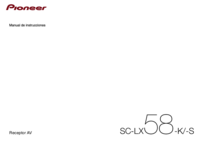







 (127 paginas)
(127 paginas) (141 paginas)
(141 paginas) (144 paginas)
(144 paginas) (38 paginas)
(38 paginas) (42 paginas)
(42 paginas) (131 paginas)
(131 paginas) (424 paginas)
(424 paginas) (40 paginas)
(40 paginas) (146 paginas)
(146 paginas)







Comentarios a estos manuales